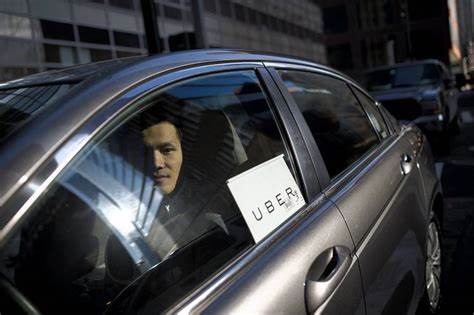To make things easier, interesting and resourceful, Lyft has introduced an all-in-one app. This app contains areas for both the drivers and the passengers. While Lyft passenger app is used for requesting rides, Lyft driver app is used for:
- Accepting the rides after being logged into the app.
- Navigating to passengers.
- Handling matters related to drivers such as insurance, pay and vehicle.
LYFT DRIVER APP FEATURES
Contents
The Lyft driver app is mainly used by the Lyft drivers to provide ride service to its passengers. However, if you’re still not a Lyft driver then, through the use of the app, you can commence on the journey of the application process.
The Lyft driver app contains four main tabs:
Earnings tab:
It displays information regarding your daily and weekly ride earnings. Through this tab, you’ll be able to see the reports for each day of the week and thereby make an analysis about individual rides as well.
Home tab:
Go online button:
This button is at the top of all the tabs. With the help of this tab, you’ll be able to receive and accept ride requests.
Prime Time surge areas:
The map in the app depicts the Prime Time surge areas that are always color coded. The color reflects the intensity of the Prime Time surcharge i.e. the darker the pink color will be, the higher the Prime Time rate will be.
Updates overlay:
It contains the list of all the necessary alerts. These alerts could be about tax info or the background check refresh.
Destination filter:
It’s located on the top-right corner of the home screen. When you place the name of the destination in the box, you’ll receive rides that head towards the destination you’ve placed. However, the destination filter can be used only six times in a day.
Mail tab:
The mail tab demonstrates updates from Lyft. Along with it, there’ll be links to articles that might help you and provide information about the app updates. Also, it notifies about the availability of Scheduled pickups in your area.
Referrals tab:
It provides you with Lyft referral code and demonstrates your level of earnings by referring new drivers and passengers in your area. However, sometimes, you may not earn anything by referring new code to a passenger. Referral tab helps you by providing information on when and how much can you earn if you provide a referral code to a passenger.
LYFT DRIVER APP MENU
Its main focus is to administer driver account and its contents like vehicle options and app settings.
Amp:
This section links the driver app menu to the Lyft Amp wherein a Bluetooth enabled light helps passengers see your Lyft vehicle.
Dashboard:
It links to the online dashboard of the Lyft.com. Through dashboard, you can easily manage your account and get support.
Documents:
This helps in proper management of your personal and vehicle documents such as insurance, inspection and more.
Help:
This section is linked to the Help center where you can find support articles and methods of contacting to Lyft.
It helps you to place your navigation preferences. You can select Lyft navigation or a third-party app and then, accordingly pick your audio settings.
Payment info:
Here, you cans see and update your banking information.
Scheduled Pickups:
It shows the availability of scheduled pickups that you can accept and pickups that you’ve already accepted.
Settings area:
It shows your profile information and helps you to change to your preferred navigation choice, toggle a high earnings notification, etc.
Vehicle:
It shows your active vehicle and allows you to change/add something to your vehicle profile if you’ve more than one vehicle. In order to view and make some modifications in the documents, you’ve to tap on your vehicle profile. Also, you can view Lyft rental options too.
WHAT’S THE BEST WAY FOR THE DRIVERS TO CONTACT LYFT?
In order to contact Lyft, the drivers can either use Lyft driver app or go to help.lyft.com. If you’ve any problem with an individual ride then, go to the Help area of the app and choose the ride from the dropdown list area. For general questions, it’s wise to go to help.lyft.com.
HOW DOES THE LYFT DRIVER APP COMPARE TO THE UBER DRIVER APP?
As many rideshare drivers drive for both Uber and Lyft, it’s better if the drivers are aware of the features in both of the apps.
Main differences:
- In comparison to the Lyft driver app, Uber driver app allows you to do everything that is related to the drivers inside the app itself.
- There is a more defined and complete detail of earnings of Uber drivers in the app.
- Lyft gives only color-coded squares during the surge time in comparison to Uber who provides a more detailed surge information.
- Uber offers in-person offices and online services in case of a problem whereas Lyft only provides online service.
FAQs
Can a driver continue using the Lyft app to drive?
The drivers can continue but the time duration will however be limited. It’s because all the Lyft drivers have to log into the Lyft driver app while they’re driving. Lyft will continue reminding them about the same. Though, it’s not a requirement but if there’re any, you must confirm it with Lyft.
Will Lyft Driver look different than driver mode on the Lyft app?
No, there’s nothing as such. Everything in the Lyft driver app will look the same as it’s in driver mode.
Why does Lyft have two apps?
As both drivers and passengers have different needs, there’re separate apps for both. It’s so that Lyft can provide better services to both drivers and passengers.
Are there any new features in the Driver App?
Right now, there aren’t any. However, there will be updates soon.
Can I have both apps open at the same time?
Yes, you can. But there’s a catch to it. When you’r driving, if you’re logged into Lyft app then, you won’t be able to access Lyft driver app. You would be directed as a passenger in that situation.
We provide you with insurance that helps you to secure a better and bright future professionally and personally.