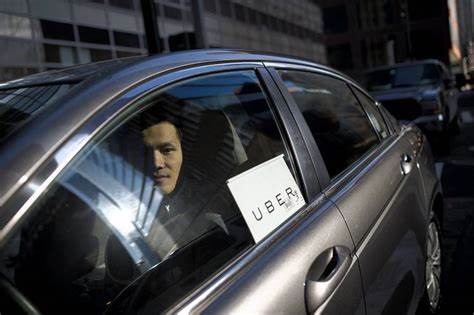The Uber driver app has highly emerged and developed with the passing years. It has upgraded to the extent where now the drivers can not only accept ride requests but also have the ability to perform certain other actions. These actions include:
- Management of the account,
- Getting help from Uber.
Though the Uber driver app has added a lot of features over the years but, there’re certain downfalls which cause immense trouble to Uber drivers. One of the problem is the lack of organization. Lack of portals have created a long painful journey for the drivers where essential things also get comprised.
For example: If you want to ask a question from an Uber representative or have to report an accident then, you’ve to go through many menus, links and chains of articles to do such.
However, Uber is now making huge progress by rectifying all the plot holes.
DOWNLOADING THE UBER DRIVER APP
Contents
- 1 DOWNLOADING THE UBER DRIVER APP
- 2 HOME SCREEN
- 3 UBER DRIVER APP EARNINGS
- 4 FAQs
- 4.1 According to Uber driver app, what are the phone requirements?
- 4.2 How do I download the Uber driver app?
- 4.3 I’m not able to log in. What should I do?
- 4.4 How do I submit a question to Uber?
- 4.5 How do I submit a question to Uber if I can’t log in to the app?
- 4.6 How do I call Uber? Is there a support phone number?
- 4.7 I’m already an Uber driver, but I want to do delivery too. How do I do that?
- 4.8 There’s an issue and submitting a question is of no help. What should I do?
You can easily download the Uber driver app from Google Play Store or Apple App Store. However, you’ve to fulfill these requirements in order to run the Uber driver app on your phone. These are:
- ANDROID: The model year of the phone should be 2013 or newer. Also, android status should be 4.0.
- iPhone: iPhone models such as 4s or iOS 9 or newer.
HOME SCREEN
The features that you can access from the home screen are:
- You’ll see a Button “GO” on the home screen which will bring you online. Being online gives you the facility to receive and accept ride requests.
- If you haven’t enables the notifications bar then, you’ll receive an alert for the same.
- If in case your account is de-activated then, en error message will pop-up as soon as you try to click on the “GO” button. In such case, you need to submit your query in the help department.
Map with surge areas:
The map helps you to locate yourself and places with surge pricing. Also, it never reveals the locations of other drivers which in turn avoids clustering of other drivers.
However, if you want to know the locations of other drivers then, you need to download and sign in the Uber passengers app. This app will give you the positions of the ten nearest drivers.
Destination Filter:
Through enabling destination filter twice per day, you can make your rider go towards a specific location. This becomes useful when:
- You want to earn when you’re driving in and out of the city.
- You want to earn through rides that head towards an occupied area like airport.
In the upper left corner of the home screen, you’ll find a magnifying glass icon which will help you switch on the destination filter. Enter the destination address and then, click Set Destination. However, this feature can only be twice in a day.
The Trip Planner:
In the bottom side of the home screen, you’ll find a tab that opens the trip planner. In the planner you can:
- Look for upcoming promotions.
- Calculate your driving time in a day.
- You can choose your driving preferences i.e. you can control your types of ride requests and enable/disable the on-demand delivery requests.
UBER DRIVER APP EARNINGS
To locate most of the features of the Uber driver app, you just have to tap your face image in the upper right corner of the home screen. However, this feature of face image will soon be changed as it fails to provide good usability. It opens up a new tab which contains options for:
Account:
In the account section of the Uber driver app, you can see and accordingly change the settings that are related to your stuff such as:
Uber driver App settings:
Here, you can supervise your app settings which include:
- NAVIGATION: You can select your favored navigation experience i.e. you can use Uber’s in-app navigation technique or Google Maps or Waze. Also, you can control the Uber navigation voice features.
- NIGHT MODE: You can suggest the darkness level of the app.
- SHARE TRIP: It works as a safety feature as you can share your location with a contact.
- SPEED LIMIT: It warns you as soon as you exceed the speed limit.
- SOUNDS AND VOICE: You can use Toggle accessibility feature such as Screen flash or vibration for requests. Also, you can tell your passengers that you’re deaf or have
problem with hearing.
Documents:
Under this section, you can see and change your driver documents. Go to partners.uber.com if you want to upload an updated one. Also, it gives warnings to you in color coding if there is an expiration.
Driver perks:
Drivers are offered many perks by Uber. However, these perks are generally discounts on third-party services such as Uber Visa debit card. Other perks offered to drivers are:
- CAR MAINTENANCE: You’ll receive discounts at auto parts shops and services from national repair chains when you go for car maintenance.
- FINANCE: In order to maintain finance, you can use soft wares like Quickbooks and tax preparation software.
- HEALTH: Uber provides you with Stride Health and health insurance opportunities for the self employed.
- PHONE: You can receive discounts on plans from major carriers like Spring, AT&T and Verizon.
The discount rewards will be different based on the availability so it’s better to check out the app from time to time.
Insurance:
Under this section, you can look for the insurances and the coverage that you might need in case of an accident. There’re three sections:
- CONTINGENT PHYSICAL DAMAGE COVERAGE: It renders you with a certificate of insurance and shows collision coverage details.
- DRIVER INJURY PROTECTION: The present code is $0.04 per mile. It provides you with additional coverage for things such as:
- Disability payments,
- Medical expenses,
- Survivor benefits.
- LIABILITY COVERAGE: It offers you with a certificate of insurance and shows other related important information and liability coverage details.
Payment methods:
Through this, you can view your active payment method and install Instant Pay. You can edit and delete your current payment method by visiting partners.uber.com.
Vehicles:
It shows eligible vehicles on your profile section. Under this area, you’re also given the option to add another vehicle or perceive rental options. Furthermore, visit partner.uber.com if you want to change vehicle details for existing vehicles.
Earnings:
In the Uber driver app, there’s an earnings area which shows you the complete information about your earnings. You can see both your current and past earnings report and subsequently compare. However, the most important feature of earnings area are:
- Displays your current week earnings.
- Recent account transactions.
- Upcoming promotions.
- Using of Instant Pay to cash out your earnings.
Earnings details:
It reveals:
- Completed trips
- Daily earnings
- Expected weekly daily deposit
- Time online
The changes in your daily report aren’t instantaneous. Transactions that don’t get computed to your account till the week end include payouts fro hourly guarantee promotions.
Trip history:
There’ll be a “SEE TRIPS” button on the earnings details page. Here, not only you can report issues with individual rides but also, you’ll be able to see:
- Each trip earning.
- Recent trip history.
- Surge price applied to individual rides.
- Uber’s commission.
Report an issue on an individual ride:
Identify the ride and then, click on the “HELP” button. You can report about the following:
- About the passenger.
- Fare amount.
- Involved in an accident during that specific ride.
- Things that have been left in the car.
Recent transactions:
Tap on the transaction to visit and view the following:
- Instant Pay “CASH OUT” option.
- Listing of each trip or referral reward.
- Week’s balance.
Promotions:
It provides announcements on upcoming promotions such as:
- Hourly fare guarantees.
- One-time bonuses if you drive at a certain period or time.
Invite and earn:
You’re provided with driver referral link and driver promo code. Through this, you can attract more drivers towards this app and simultaneously, earn bonuses when any other driver uses your given code or link and completes the required number of rides.
In this section, you’ll also have two reports:
- Invite status: It gives you the report of all your invites and their process location.
- Pending and invite status – Goal complete: You can keep a check by watching out whether they’ve signed up and have started driving or not.
Instant Pay:
Instant pay is a process through which you can cash out all your Uber earnings. The minimum amount to cash out is $1 while the fee for each transfer is $0.50. You can use Instant Pay only 5 times a day.
To use Instant Pay, you’ve to follow these steps:
- Tap on your profile picture on the home screen.
- Click on earnings.
- At last, click on cash out.
But, in order to use Instant Pay, Uber drivers require a debit card. In case they don’t own a debit card then, they should apply for Uber Visa debit card which is created and serviced by GoBank.
In order to apply for Uber Visa debit card, follow these steps:
- Go to Accounts.
- Click on the Uber Visa debit card area.
How to see past pay statements in the Uber driver app ?
Follow these instructions step by step in order to see the pay statements of previous week or the next:
- Go to the earnings area.
- Click on earnings details.
- Tap on the arrows (< and >).
Also, you can visit partner.uber.com where you’ll find your previous dates at the top of the report.
Help:
If you’ve any problem while driving or with a passenger or anything with trouble, you can contact Uber for help. Also, you can help yourself by reading articles about the problem that you’re facing.
To use help, you need to:
- Click on your profile image that is on the home screen.
- Tap help icon which you’ll find at the upper right corner.
The help feature is a bit exhaustive as the answers to your issues are hidden in the articles that are mentioned there. Furthermore, there’s no search button which can simply things. However, in such cases, you can utilize the in-person office known as Greenlight Hub.
Help categories in the driver app:
- ACCOUNT AND PAYMENT: Under this, you can communicate for issues that are related to:
- Fares and promotions’ information,
- Payments information,
- Sign in,
- Updating of documents.
- DELIVERING WITH UBER: You’ll find information related to UberEats.
- FEEDBACK: Here, you can submit your feedback about your driver app experience.
- MORE: It includes:
- Accessibility issues.
- General phone or app issues.
- Safety issues and more.
- SIGNING UP: You’ll be able to find information on:
- Creating an account.
- Downloading Uber.
- Driver requirements.
- TRIP ISSUES AND ADJUSTMENTS: Here, you can report about the issues you face in any trip and also, ask Uber to revise a fare.
- USING THE APP: In this, you’ll find articles on how to utilize the app properly.
The support center:
The support center button is located at the bottom hand of the help section. It gives you with the options of “VIEW MESSAGES” (A bar of past messages from support)and “CALL US” (An icon which calls Uber driver support if it’s available in your city).
Notifications:
As given above, this feature opens through the tapping of face image on the home screen. Any update or news about promotions which are posted in the Uber driver app, are processed to you through notifications.
Profile:
Your profile area contains three features:
Profile details:
In case you want to edit any detail, you need to click on the pencil icon which is located on the upper right corner. You can change your photo and further add more details about yourself then.
However, if you need to access your profile details in order to change your name or to see other important information like tax details then, you need to go to partners.uber.com.
Your driver ratings:
You’ve to keep in mind that your driver rating should be at least 4.6. If in case, the rating is less than that then, it’s possible that your account may get deactivated. The profile section will lead you to your current average star rating.
When you’ll click on the rating, it will present you a graph that will show your last 500 ratings. This graph demonstrates you with a dispersal of star ratings from 1-5. You can also see the report of the passengers who have given you rating less than 4.
However, you have the freedom to ask for the reason of those passengers who have given you a rating of less than 5.
Riders compliments and achievements:
It shows all the compliments and achievements that your riders have adorned you with.
FAQs
According to Uber driver app, what are the phone requirements?
Click the heading – DOWNLOADING THE UBER DRIVER APP.
How do I download the Uber driver app?
The Uber driver app can be easily downloaded form Google Play Store or Apple Store. You just have to search for Uber driver app. Or you can go to help.uber.com. There, you’ll find – For Partners > 5 Star Partner Guide > Account Setup section and then, click Downloading the driver app.
I’m not able to log in. What should I do?
If you’re a new driver and you’re not able to log in then, it may be because your account isn’t activated yet. The time period for full activation is 5-10 days. However, if it’s been longer than that then, you should contact Uber.
If you’re already a driver and you can’t log in then, it simply means that your account has been deactivated. In order to find out the reason for deactivation, you need to submit a question to Uber or visit an in-person office.
How do I submit a question to Uber?
Most queries can be solved through:
- Contact forms that are located inside the help section of the Uber driver app.
- Go to help.uber.com.
If there’s an issue with a specific ride then:
- Search the ride through your earnings details.
- Through the Trip Issues and Adjustments page in the Help section.
If you want to directly send a question to Uber then:
- Go to Help.
- Next to account and payment.
- Click on changing account settings.
- Type – I have another account issue.
How do I submit a question to Uber if I can’t log in to the app?
You can submit your question online at help.uber.com.
How do I call Uber? Is there a support phone number?
Yes, there’s a driver support phone service. Go to Help and then, scroll down to “CALL US”. However, this service isn’t very humble.
I’m already an Uber driver, but I want to do delivery too. How do I do that?
To sign up for delivery, follow these steps:
- Go to Help.
- Click on Delivery.
- Tap on sign up to deliver with Uber.
There’s an issue and submitting a question is of no help. What should I do?
Visit an in-person Uber Greenlight Hub.
We at Ayroyals, provide you with the opportunity to be insured and thereby, securing your life and your loved ones from any unexpected circumstance. Along with it, we offer you qualitative information about your choice of professions.